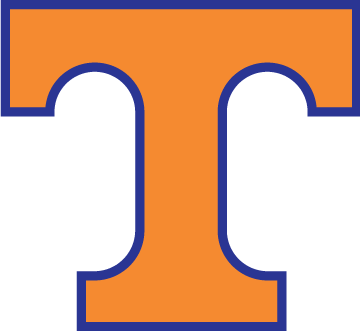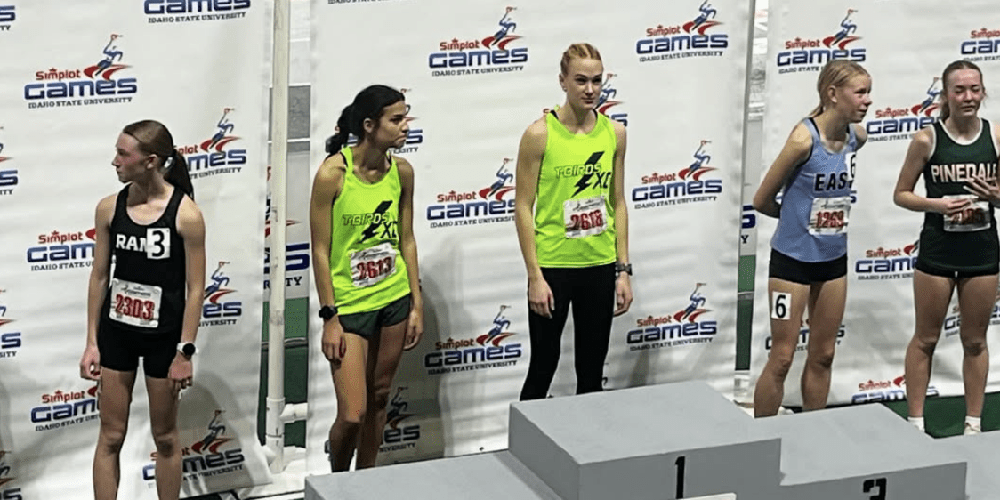Have You Registered for You Classes Next Year?
Freshmen, Sophomores and Juniors! It’s time to register for classes! Only 40% have done this so far, and we want you all to make sure you are in the right classes come next school year. Here are the instructions below!
Registration Instructions For Students
1. Access ClassChoice to select courses for next school year.
2. Make sure to follow the Log In instructions that are shown once you click on the ClassChoice link. See below.
LOG IN INSTRUCTIONS for ClassChoice USERNAME = your initials + 0 + school ID number (example = TH098765) PASSWORD = your birthdate (MM/DD/YYYY) If your birthdate has a single digit for the month or day, DO NOT include the leading zero (M/D/YYYY)
3. Here are the following instructions that students will see once they get into ClassChoice:
REFRESH SCREEN AS NEEDED TO STAY ACTIVE … AFTER 20 MINUTES OF INACTIVITY, YOU WILL BE LOGGED OUT. Click on “Add Core” and select a class for each required area. Click on classes you want. *You must request core classes first, then electives. Hover over “info” to read course descriptions. (If you do not see a class you’re interested in, it’s likely you do not meet grade level requirements and/or there is a prerequisite you’ve not met.) Click “Save Requests” when you have chosen your core classes. Once you have selected all of your core classes, select your electives and then 4 alternate classes. Alternate classes are there in case some of your electives are full. When you are finished, the summary bar will be green. 4. Students can also access the ClassChoice link within PowerSchool. The link is located on the left side of their screen.
February 24th, 2025